How To Purchase Wcoins By Using MOL – Tutorial
I have seen a few of my friend shouting and asking how to use MOL to buy wcoins. So with this guide I am hoping you guys out there can reload your MOL and top-up your wcoins with ease after this.
I will try to explain as detail as I can. Any question regarding this tutorial, please do not hesitate to ask me in comment section below. Thank you.
TOP-UP MOLePoints
1. Open your favorite browser. For this tutorial I am using Firefox 3.0.1. Type in MOL webpagehttp://www.mol.com
2. Type in your username and password then click LOGIN button.
3. Select 7-Eleven from the list at left of the page.
3. Type in Serial Number: from Serial No. : and Pin Number: from PIN :
4. You will see this screen if your reload is success.
PURCHASE WCOINS CODE
1. Open your favorite browser. For this tutorial I am using Firefox 3.0.1. Type in MOL webpagehttp://www.mol.com
2. Type in your username and password then click LOGIN button.
3. If you successfully login, you will see “At Member Page“.
4. On the Product & Services, above gameshive.com picture select With Your Destiny (WYD) Global. It will automatically go to WYD wcoin purchase selection.
5. Click on Buy Now button for any amount you desired. For this tutorial I choose to purchase WYD 5,000 Coins RM19.
6. Type in your MOL account’s password then click CONTINUE button.
7. Check all the information stated are correct. If yes then click Process Order button.
8. Select the pin number given then Right Click and select Copy to save in your computer memory cache.
TOP-UP WCOINS
9. Open new tab on your browser or just open another browser to open WYD Global web page athttp://wyd.gamenetworks.com
10. Login with your WYD username and WYD password.
11. Click on Fill-Up Cash button on right side of the web page.
12. Click on I Agree button.
13. Wait until all the information on this My Cash page finished to load. I’ll repeat, WAIT UNTIL ALL INFORMATION FINISHED TO LOAD. It maybe required quiet more than a minute to finish loading.
14. Scroll down below to the end of the web page until you can see PPCard. Right Click and selectPaste the pin number or just type-in manually.
15. Click Fill-Up Now button next to the right. And a pop-up will say your reload wcoins is successful.
16. Click OK button to acknowledge.
17. To check whether your wcoins, scroll up and select Fill-Up History on the left menu.
18. You will see all information about your purchase history if any.
19. You may now open your WYD game client and login your in-game ID to buy your Premium Item from NPC Nell. If you are still do not received your wcoins, please logoff and wait about 5 to 10 minute







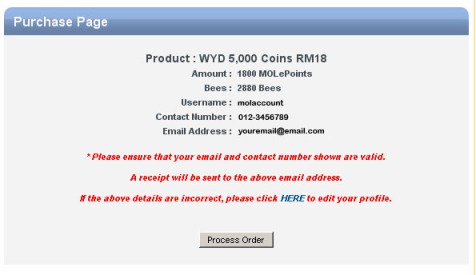

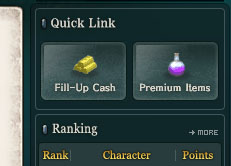




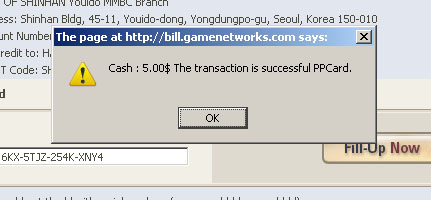


No comments:
Post a Comment